SiteWizard Editor » Sitewizard Guide
Advanced Anchor Links
Before reading this advanced guide on anchor links please make sure that you are comfitiable in using Anchor links and Inserting Links.
Anchor Links Guide
Inserting Links
This guide will teach you how to link to anchor links on different pages and link to them on a different webpage so the client does not have to scroll down to find the correct information.
Step 1
First you need to insert the anchor. To do this move the cursor to the place you want to link to.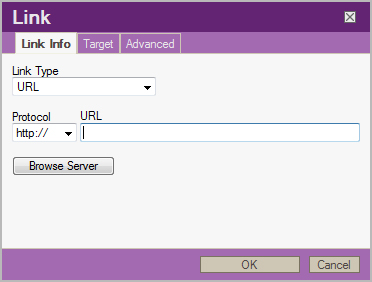
Step 2
Then click on the insert/edit anchor button (the icon for it has an anchor on it).

Step 3
This will open the Anchor Properties box. In here type in a unique name for the anchor and click ok.
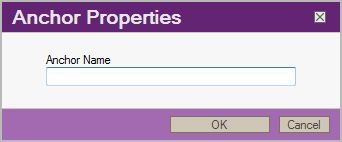
Step 4
Make sure you remember the anchor name as you will need to type this in later on. Do not type names with spaces instead use an underscore (_).
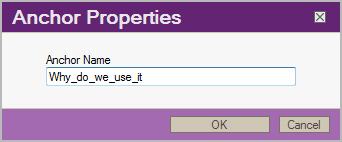
Step 5
Finish adding all the anchoring links on the webpage. Once this is done click "Save Changes" to update the webpages.
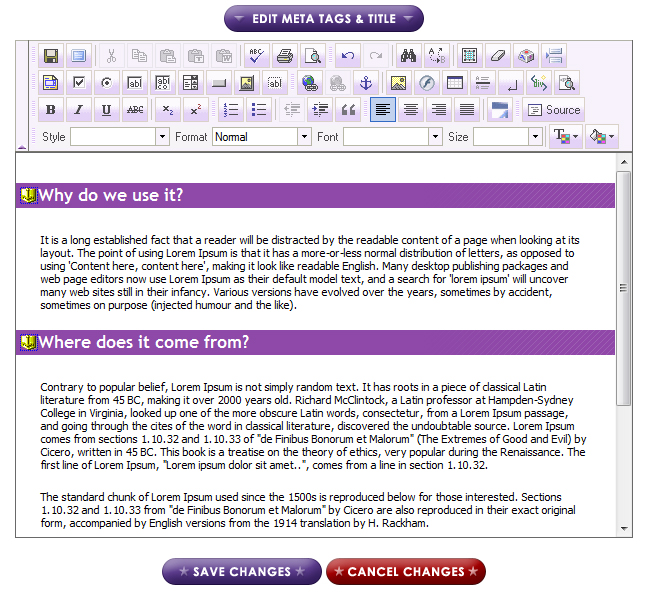
Step 6
Go to the page where you want to insert the links that will go to a certain part on a differnet webpage.
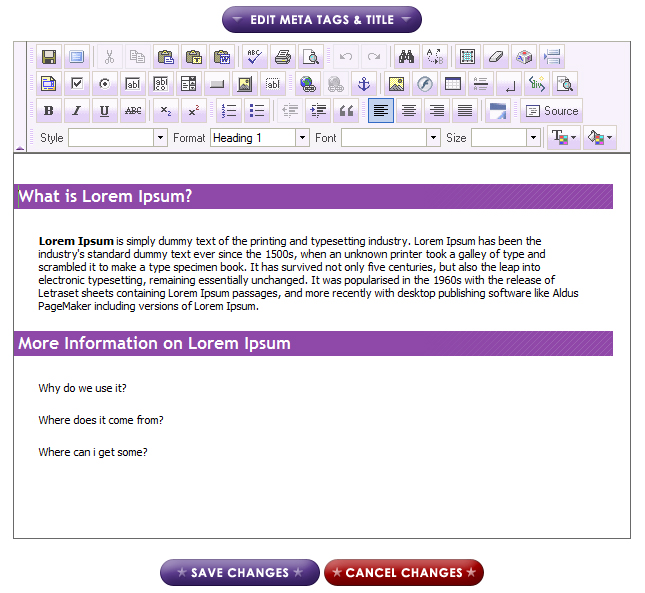
Step 7
Highlight the text that you want to be the link.
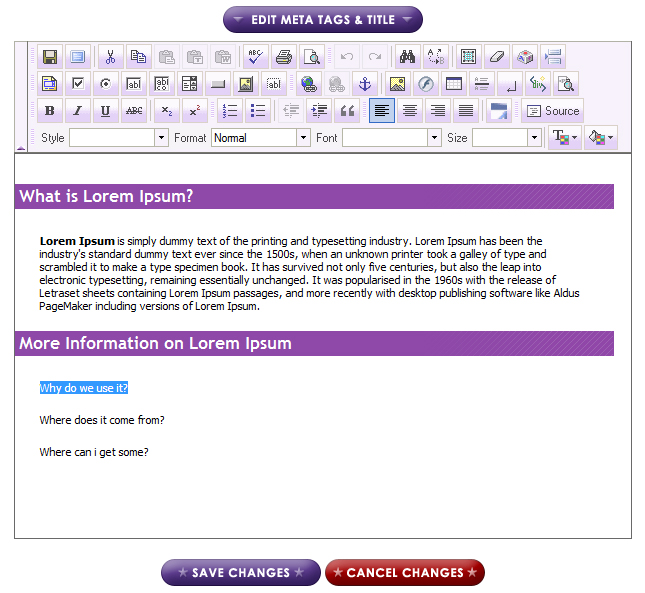
Step 8
Click the insert/edit link button (the icon for it is a world with a chain along the bottom).

Step 9
This will open the Link Properties box. Click on the Browse Server button to view all the webpages on your website.
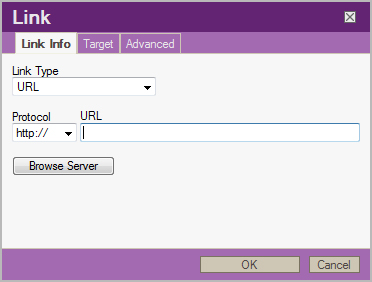
Step 10
Click on the webpage that you want to link to and also have the anchor links in. (For this example we will click on the About Us)
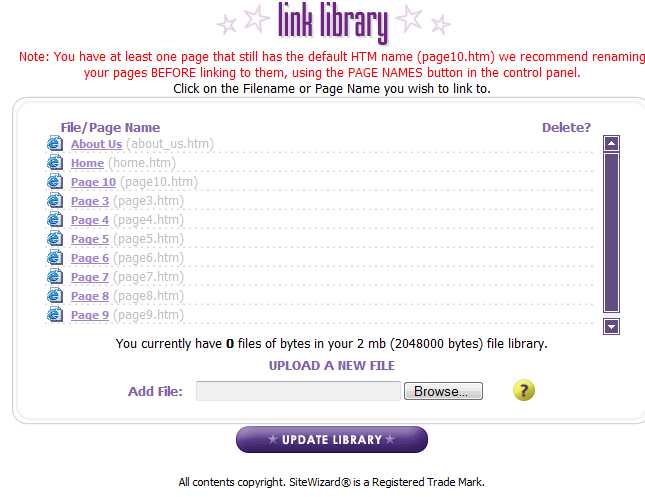
Step 11
Here you will now have the webpage you want to link to but it will not link to the anchor at the moment. Place the cursor at the end of the URL box.
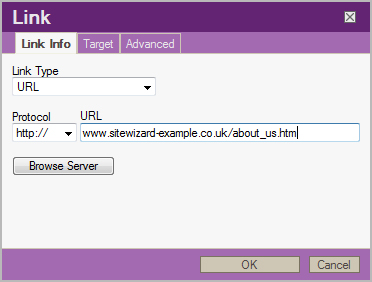
Step 12
Now the cursor is at the end of the URL box you need to type in #Anchor Name (In our example we called the Anchor name Why_do_we_use_it) You need the # or the link we not work.
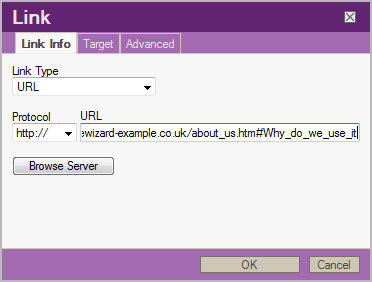
Step 13
Finish adding in the links on the page and then click "Save Changes"
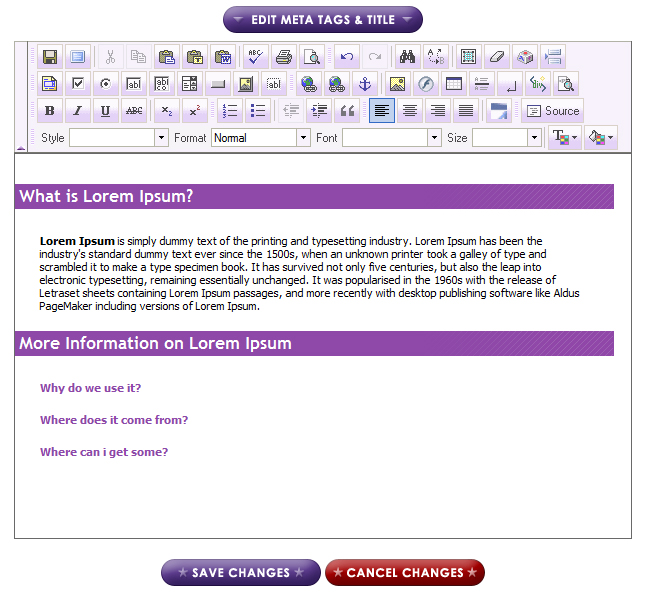
Step 14
View your website and test the links out.
Tags: sitewizard editor, sitewizard editor anchor links
Related entries:
- How to set up email accounts in Outlook 2000.
- How to set up email accounts in Outlook 2003.
- How to set up email accounts in Eudora
- How to set up email accounts in Incredimail
- How to set up email accounts in Mac Mail
Last update: 2009-08-11 17:19
Author: SiteWizard Support
Revision: 1.6
You cannot comment on this entry
Tags
© 1996- www.SiteWizard.co.uk - SiteWizard is a Registered Trademark (Patent Pending)
Company Registration Number 03454062. Registered in England. VAT Number 683830804.
