Ecommerce » CMS Pages
How can I add/remove h1, h2, h3 tags
The designers should have added various pre defined styles to your site (i.e. H1, H2, H3) , to make use of these you need to edit the required page by going to Tools and then selecting CMS - Page Editor.
Step 1
Go to "Tools" and then select "CMS - Page Editor"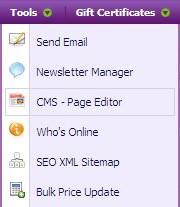
Step 2
Then Select a page to edit, by clicking on the required "edit" icon under status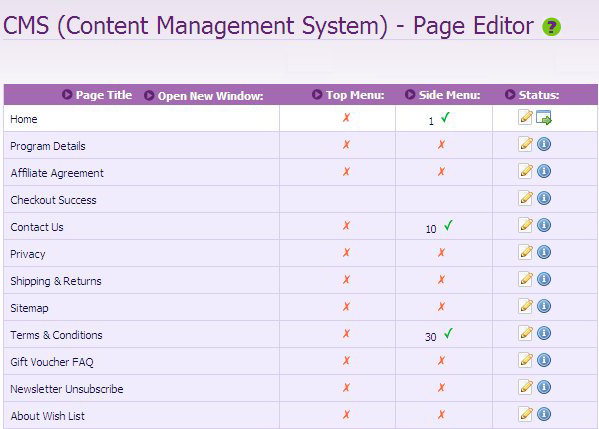
Step 3
You then need to highlight the text that you wish to make a H1 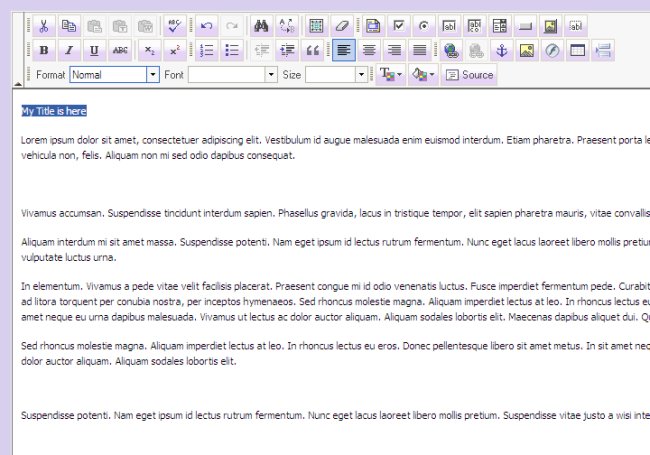
Step 4
Then from the Format menu select "Heading 1"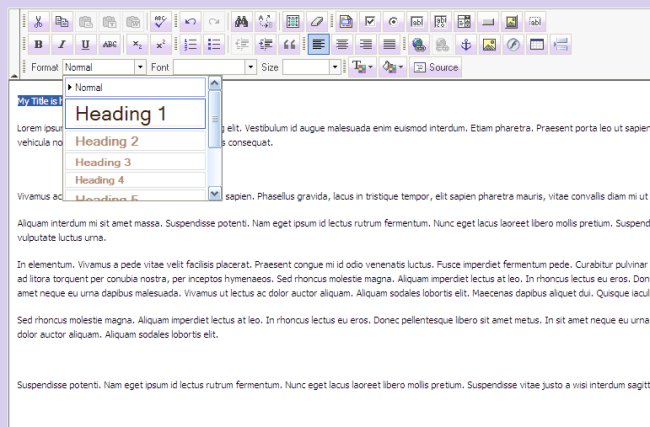
Step 5
The heading should now be added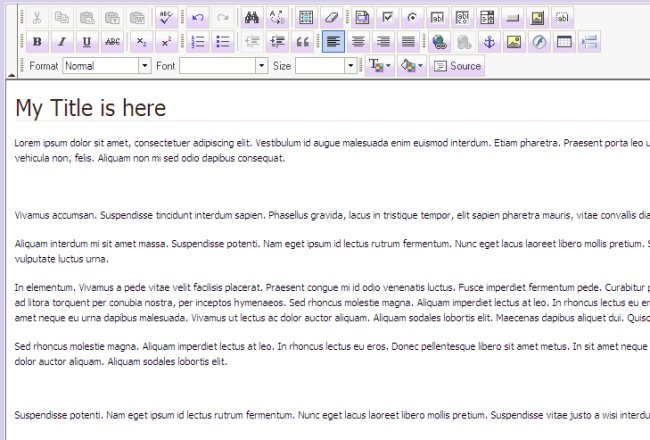
Step 6
To remove a H1 tag, re-highlight the the text that has a "Heading 1" on it, then select "Normal" from the Format dropdown at the top of the page.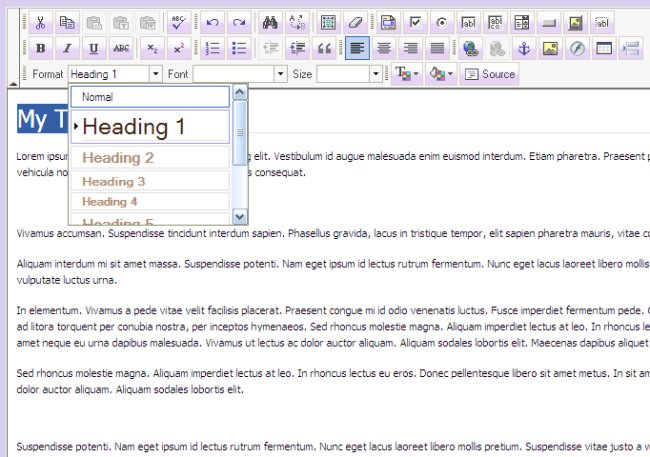
Step 7
Then save the page
Tags: ecommerce, ecommerce cms
Related entries:
- Email Accounts In Windows Live Mail (Build 12.0.1606)
- Settings (Sitewizard Editor)
- Transfer a .com/.net, etc... domain to SiteWizard?
- Other Common Pop-Up Blockers
- Page Names (Sitewizard Editor)
Last update: 2009-09-10 16:53
Author: SiteWizard Support
Revision: 1.5
You cannot comment on this entry
Tags
© 1996- www.SiteWizard.co.uk - SiteWizard is a Registered Trademark (Patent Pending)
Company Registration Number 03454062. Registered in England. VAT Number 683830804.
